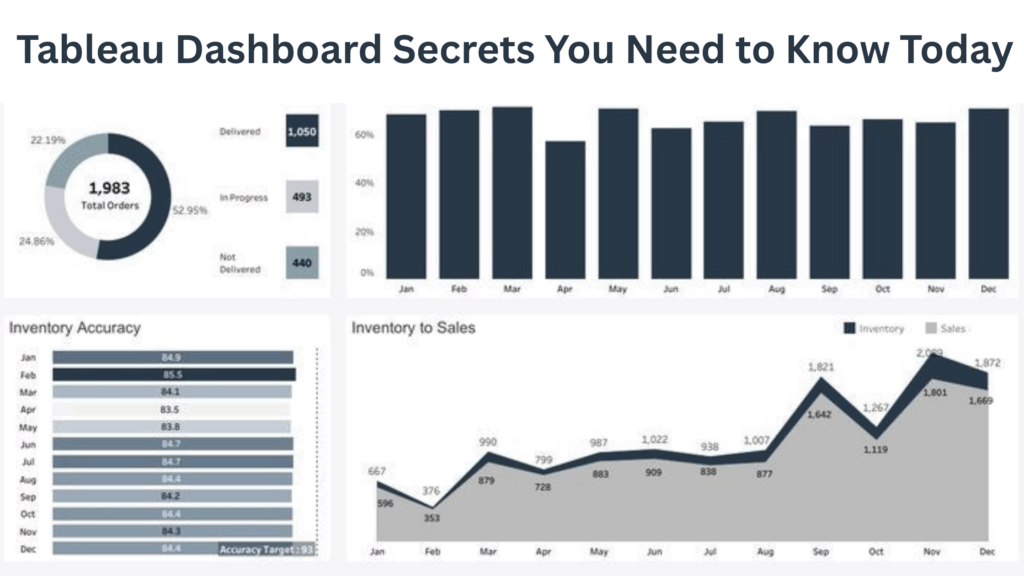Data visualization has revolutionized how businesses interpret complex information, transforming raw numbers into actionable insights. In today’s data-driven landscape, effective visualization tools are essential for making informed decisions quickly and accurately. By uncovering hidden patterns, tracking key metrics, and simplifying communication, data visualization empowers teams to collaborate, strategize, and respond to challenges in real time.
Why Tableau Dashboards Are a Game-Changer for Data Visualization
Tableau dashboards transform complex datasets into intuitive visual narratives that drive business decisions. Unlike static reports, these interactive platforms allow users to explore data dynamically, uncovering hidden patterns and trends that might otherwise remain buried in spreadsheets. The ability to combine multiple data sources, create real-time visualizations, and share insights across organizations makes Tableau an indispensable tool for modern analytics teams seeking competitive advantages.
The Anatomy of an Effective Tableau Dashboard
Creating impactful dashboards requires careful consideration of visual hierarchy, user experience, and information architecture. Every element must serve a purpose while maintaining visual coherence and clarity throughout the entire interface.
Understanding layout, structure, and key components
Effective dashboard layout follows the golden ratio and visual flow principles, positioning critical metrics in prominent locations while supporting details occupy secondary spaces. Key components include headers for context, filters for interactivity, primary visualizations for main insights, and supporting charts for detailed analysis. Proper spacing between elements prevents cognitive overload while strategic placement guides users naturally through the analytical journey.
Balancing aesthetics with functionality for better user experience
Visual appeal must never compromise usability in dashboard design. Clean, professional aesthetics enhance credibility while intuitive navigation ensures users can access insights efficiently. Color schemes should support data interpretation rather than distract from it, typography must remain readable across devices, and interactive elements need clear visual cues. The best dashboards seamlessly blend form and function, creating engaging experiences that encourage deeper data exploration and regular usage.
Design Principles That Make Dashboards Pop
Strategic design elevates dashboards from mere data displays to compelling visual stories. Understanding fundamental design principles ensures your dashboards capture attention while effectively communicating insights to diverse audiences and stakeholders.
Using color theory, whitespace, and alignment wisely
Color psychology significantly impacts how users interpret dashboard information. Consistent color palettes create visual harmony while strategic contrast highlights important metrics and alerts. Whitespace prevents visual clutter and guides attention to key insights, while proper alignment creates professional polish and improves readability. Effective use of these elements transforms chaotic data presentations into clean, organized interfaces that users find both appealing and functional.
Designing for clarity, not just beauty
Clarity trumps complexity in successful dashboard design. Every visual element should contribute to understanding rather than merely decoration. Simple, consistent iconography communicates functionality instantly, while clear labels eliminate confusion about data meanings. Avoiding unnecessary animations, excessive colors, or complex layouts ensures users focus on insights rather than deciphering the interface. Beautiful dashboards that lack clarity fail their primary purpose of enabling quick, accurate decision-making.
Data Preparation: The Secret Behind Seamless Dashboards
Quality dashboards begin with meticulously prepared data foundations. Poor data preparation leads to unreliable insights, slow performance, and user frustration, making this phase critical for dashboard success.
Cleaning and structuring data for optimal performance
Data cleaning involves removing duplicates, handling missing values, standardizing formats, and validating accuracy before visualization. Proper structuring includes creating appropriate hierarchies, establishing relationships between tables, and organizing fields logically for easy access. Well-prepared data reduces processing time, improves visualization accuracy, and enables more sophisticated analytical capabilities. Investing time in thorough data preparation pays dividends through faster dashboard performance and more reliable insights.
Using data extracts vs. live connections strategically
- Performance Considerations: Data extracts offer faster query performance for large datasets but require regular refresh schedules, while live connections provide real-time data but may slow dashboard loading times significantly.
- Data Freshness Requirements: Live connections ensure users always see current information, making them ideal for operational dashboards monitoring real-time metrics like sales or website traffic.
- Security and Governance: Extracts can be stored locally with controlled access, while live connections require ongoing database permissions and may expose sensitive data through direct connections.
- Hybrid Approaches: Combining both methods allows critical real-time metrics through live connections while using extracts for historical analysis and complex calculations requiring pre-processed data.
Leveraging Parameters for Interactive Dashboards
Parameters unlock dynamic dashboard capabilities, allowing users to customize views without rebuilding visualizations. These powerful tools enable personalized experiences while maintaining dashboard simplicity and reducing development time significantly.
Creating dynamic filters with parameters
Parameters enable sophisticated filtering mechanisms that adapt to user selections automatically. Unlike static filters, parameter-driven filtering can control multiple visualizations simultaneously, switch between different metrics, or modify calculation logic based on user choices. This approach reduces dashboard complexity while providing extensive customization options. Users can select date ranges, product categories, or performance metrics through simple dropdown menus that instantly update all relevant charts.
Using parameters to toggle views and metrics
Toggle functionality through parameters allows single dashboards to serve multiple purposes effectively. Users can switch between revenue and profit views, quarterly and annual perspectives, or regional and global metrics using parameter controls. This approach eliminates the need for separate dashboards while providing comprehensive analytical capabilities. Smart parameter implementation can transform complex multi-tab reports into streamlined, interactive experiences that adapt to diverse user needs.
Calculated Fields: The Hidden Power Behind Smart Dashboards
Calculated fields extend Tableau’s analytical capabilities beyond basic aggregations, enabling sophisticated business logic and custom metrics. These powerful tools transform standard data into meaningful insights tailored to specific organizational needs.
Building custom KPIs with calculated fields
Custom KPIs require calculated fields that combine multiple data points into meaningful business metrics. Examples include customer acquisition cost calculations, profit margin computations, or performance ratios comparing actual versus target values. Well-designed calculated fields handle edge cases gracefully, include appropriate formatting, and provide consistent results across different time periods. These custom metrics often become the most valuable dashboard elements for executive decision-making.
Using level of detail (LOD) expressions effectively
- FIXED Expressions: Compute values at specific dimension levels regardless of view-level filters, perfect for calculating company-wide averages or regional totals that remain constant across different dashboard views.
- INCLUDE Expressions: Add dimensions to calculations without displaying them visually, enabling complex aggregations like customer lifetime value calculations that require temporal data not shown in the visualization.
- EXCLUDE Expressions: Remove dimensions from calculations to create comparative metrics, such as calculating individual performance against department averages or regional performance against national benchmarks.
- Performance Optimization: LOD expressions can improve dashboard performance by pre-calculating complex metrics at the data source level rather than computing them dynamically during user interactions.
Utilizing Filters the Right Way
Strategic filtering enhances user experience while maintaining dashboard performance. Understanding different filter types and their appropriate applications prevents common pitfalls that plague many dashboard implementations.
Types of filters and when to use them
Context filters apply before other filters and improve performance for large datasets by reducing the data volume early in processing. Dimension filters enable user-driven exploration while measure filters focus attention on specific value ranges. Quick filters provide immediate interactivity for end users, while conditional filters create dynamic responses based on other selections. Choosing appropriate filter types ensures optimal performance while providing necessary functionality for user exploration.
Avoiding performance issues with heavy filtering
Filter design significantly impacts dashboard speed and responsiveness. Cascading filters reduce available options based on previous selections, preventing impossible combinations while improving performance. Using extracts instead of live connections for heavily filtered views reduces query complexity. Limiting filter options to reasonable ranges prevents accidental selection of enormous datasets. Strategic filter placement and default selections guide users toward efficient data exploration patterns.
Actions That Drive User Engagement
Interactive actions transform static dashboards into engaging analytical tools that encourage exploration. Well-designed actions create intuitive user journeys while revealing deeper insights through guided discovery.
Using filter, highlight, and URL actions to create interactivity
Filter actions enable cross-chart filtering where selections in one visualization automatically update others, creating connected analytical experiences. Highlight actions draw attention to related data points across multiple charts without changing underlying data. URL actions can link to external systems, detailed reports, or related dashboards, extending analytical capabilities beyond single-dashboard limitations. These actions work together to create seamless, intuitive exploration paths.
Best practices for designing intuitive user paths
- Clear Visual Cues: Use consistent styling and obvious interactive elements like buttons, clickable charts, or highlighted areas to indicate available actions and guide user behavior effectively.
- Logical Flow Patterns: Design action sequences that follow natural analytical thinking, moving from overview to detail, from general to specific, or from questions to answers progressively.
- Feedback Mechanisms: Provide immediate visual feedback when users interact with dashboard elements, such as highlighting selected items, updating related charts, or displaying confirmation messages.
- Escape Routes: Always provide ways for users to return to previous states, clear selections, or reset filters, preventing frustration when users want to start over or explore different paths.
Dashboard Performance Optimization Techniques
Slow dashboards frustrate users and reduce adoption rates significantly. Understanding performance optimization techniques ensures your dashboards remain responsive even with complex calculations and large datasets.
How to speed up slow dashboards
Performance optimization begins with data source efficiency through proper indexing, optimized queries, and strategic data modeling. Reducing mark counts by aggregating data appropriately prevents overwhelming visualizations while maintaining analytical value. Using context filters early in the processing pipeline reduces computational load significantly. Simplifying complex calculated fields and avoiding unnecessary level of detail expressions improves response times. Regular performance monitoring identifies bottlenecks before they impact user experience.
Avoiding common performance pitfalls with large datasets
Large dataset management requires strategic approaches to maintain dashboard responsiveness. Data extracts often outperform live connections for complex dashboards with multiple visualizations. Limiting displayed data through intelligent filtering prevents overwhelming both system resources and user comprehension. Aggregating detailed data at appropriate levels reduces processing requirements while preserving analytical insights. Pre-calculating complex metrics during data preparation phases rather than real-time computation significantly improves dashboard performance.
Secrets to Creating Mobile-Friendly Dashboards
Mobile accessibility extends dashboard reach to field teams, executives, and remote workers. Designing for mobile requires different approaches than desktop optimization, prioritizing essential information and touch-friendly interactions.
Responsive design tips for tablets and phones
Mobile dashboard design prioritizes critical metrics while minimizing secondary information that clutters small screens. Touch-friendly buttons and filters must be appropriately sized for finger navigation rather than mouse precision. Vertical layouts work better than horizontal arrangements on mobile devices. Simplified color schemes improve readability on various screen qualities and lighting conditions. Testing dashboards on actual devices reveals usability issues not apparent on desktop previews.
Designing once for multiple screen sizes
Universal design principles create dashboards that function effectively across all device types. Flexible layouts adapt to different screen dimensions automatically through responsive design techniques. Prioritizing information hierarchy ensures the most important insights remain visible regardless of screen size. Scalable fonts and appropriately sized visual elements maintain readability across devices. Single dashboard maintenance reduces development overhead while ensuring consistent user experiences across platforms.
Embedding Dashboards for Wider Access
Dashboard embedding extends analytical capabilities beyond Tableau’s native environment, integrating insights into existing workflows and systems. Strategic embedding approaches maximize dashboard value while maintaining security and performance standards.
Sharing dashboards on websites, portals, and apps
Embedded dashboards integrate seamlessly into corporate portals, customer-facing websites, and mobile applications, providing analytical capabilities within existing user workflows. Proper embedding requires attention to sizing, styling, and interaction design to maintain consistent user experiences. URL parameters can customize embedded dashboard views for different audiences or use cases. Embedded dashboards should maintain full functionality while respecting host application design patterns.
Security and user access control considerations
- Authentication Integration: Embedded dashboards must integrate with existing authentication systems to ensure only authorized users access sensitive data while maintaining seamless user experiences across platforms.
- Row-Level Security: Implement data filtering based on user credentials to show appropriate information levels, ensuring sales representatives see only their territories while managers access broader datasets.
- SSL Encryption: All embedded dashboard communications must use secure protocols to protect data transmission between servers and client browsers, particularly important for customer-facing implementations.
- Access Monitoring: Track dashboard usage, user interactions, and potential security incidents through comprehensive logging and monitoring systems that alert administrators to unusual access patterns.
Using Tooltips to Tell a Better Story
Tooltips provide contextual information without cluttering dashboard layouts, offering detailed insights exactly when users need them. Strategic tooltip design enhances user understanding while maintaining clean visual interfaces.
Customizing tooltips for insight without clutter
Custom tooltips replace generic information with meaningful business context that helps users interpret data correctly. Including relevant comparisons, such as year-over-year changes or benchmark comparisons, provides immediate context for decision-making. Tooltips can explain complex calculations, provide data quality information, or offer interpretation guidance for unusual values. Well-designed tooltips enhance user confidence in data interpretation while reducing the need for external documentation.
Adding charts, tables, and images inside tooltips
Advanced tooltip functionality includes embedded visualizations that provide additional analytical depth without navigating away from the main dashboard. Sparklines show trends over time, small tables display related metrics, and images can provide product photos or geographic context. These rich tooltips transform simple data points into comprehensive information packages. However, tooltip complexity must balance information value against loading time and visual coherence.
Storytelling with Dashboards: Going Beyond Charts
Effective dashboards tell compelling stories that guide users toward actionable insights. Strategic narrative design transforms data exploration into guided discovery experiences that support better decision-making.
Narrative techniques to guide decision-makers
Dashboard storytelling uses visual hierarchy, strategic placement, and guided user flows to communicate insights effectively. Beginning with high-level summaries before diving into details mirrors natural analytical thinking patterns. Strategic use of annotations, callouts, and explanatory text helps users understand what they’re seeing and why it matters. Consistent narrative threads connect related visualizations while supporting different analytical perspectives.
Adding context and annotations for impactful storytelling
Contextual information transforms raw data into meaningful insights through strategic annotations and explanatory content. Benchmark comparisons help users understand whether performance is good or concerning. Historical context explains unusual patterns or seasonal variations. Target indicators show progress toward goals. Explanatory text guides interpretation of complex metrics or unusual data patterns. These contextual elements bridge the gap between data display and actionable intelligence.
Must-Know Tableau Dashboard Shortcuts and Productivity Tips
Efficiency techniques accelerate dashboard development while improving consistency and quality. Mastering productivity shortcuts enables faster iteration and more sophisticated analytical capabilities.
Time-saving tricks using keyboard shortcuts and templates
Keyboard shortcuts dramatically reduce development time for common tasks like copying formatting, duplicating sheets, or navigating between dashboard elements. Dashboard templates provide consistent starting points while ensuring design standards compliance. Saved formatting templates apply consistent styling across multiple visualizations. Custom color palettes maintain brand consistency while speeding design processes. These efficiency tools enable more time for analytical thinking rather than repetitive tasks.
Tips for organizing and documenting your dashboards
- Naming Conventions: Establish consistent naming patterns for worksheets, dashboard elements, and data sources that make navigation intuitive and maintenance easier for team members.
- Version Control: Implement systematic versioning practices with clear change documentation, backup procedures, and rollback capabilities to prevent data loss and track development progress.
- Documentation Standards: Create comprehensive documentation including data source descriptions, calculation explanations, and user guides that enable knowledge transfer and troubleshooting.
- Folder Organization: Structure Tableau Server or Tableau Cloud projects with logical folder hierarchies that reflect organizational structure and access permissions for efficient content management.
Keeping Your Dashboards Fresh with Auto Updates
Automated maintenance ensures dashboards remain current and reliable without constant manual intervention. Strategic automation approaches balance freshness with system performance while maintaining data quality standards.
Scheduling data refreshes and alerts
Automated refresh schedules ensure dashboards display current information without manual intervention. Scheduling should balance data freshness needs with system performance considerations, avoiding peak usage periods for resource-intensive updates. Alert systems notify administrators of refresh failures, data quality issues, or unusual patterns that require attention. Staggered refresh schedules prevent system overload while ensuring critical dashboards receive priority updating.
Monitoring data quality and dashboard health
Proactive monitoring identifies potential issues before they impact user experience significantly. Data quality checks validate expected data volumes, value ranges, and freshness indicators. Dashboard performance monitoring tracks loading times, user engagement metrics, and error rates. Automated health checks can identify broken data connections, failed calculations, or missing data sources. Regular monitoring enables quick issue resolution while maintaining user confidence in dashboard reliability.
Conclusion
Mastering Tableau dashboard development requires balancing technical expertise with design thinking and user experience considerations. Success comes from understanding both the analytical needs of users and the technical capabilities of the platform for optimal results.
Final Thoughts on Mastering Tableau Dashboard Secrets for Success
Exceptional Tableau dashboards result from thoughtful planning, strategic design decisions, and continuous refinement based on user feedback and performance metrics. The most successful implementations combine technical proficiency with deep understanding of business needs, creating analytical tools that truly support decision-making processes. Tableau Online Job Support services can help professionals master these techniques, overcome real-world challenges, and build dashboards that drive organizational success. By applying these principles consistently, dashboard developers can create compelling, efficient, and valuable analytical experiences.